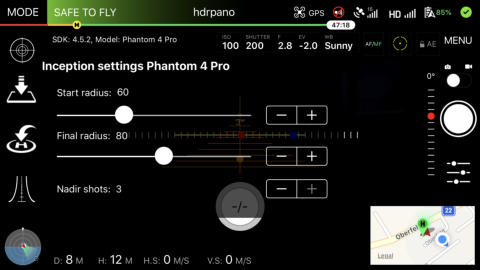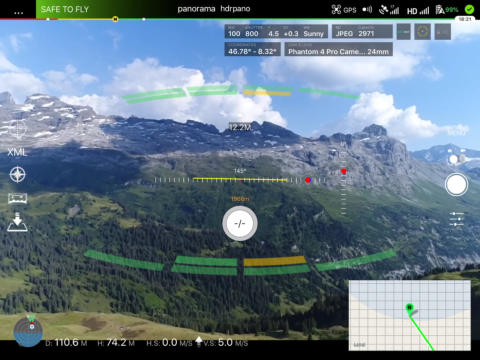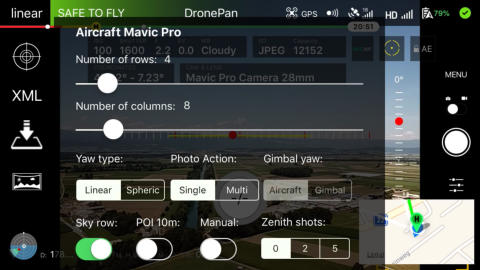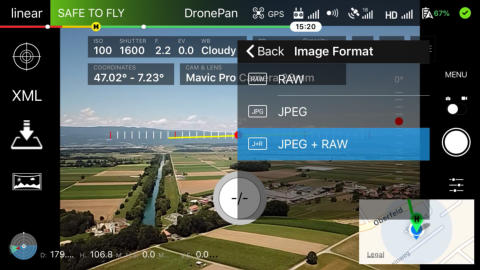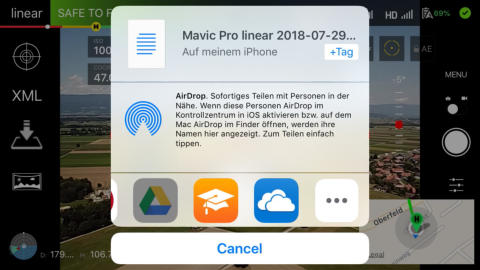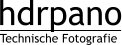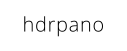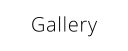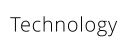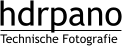hdrpano, Technische Fotografie, Hardware und Software Entwicklung, © Kilian Eisenegger 2024 info@hdrpano.ch, 3283 Kallnach, Switzerland, HTML 5 optimiert
DronePan and hdrpano APP 2018
DronePan 2018 is redesigned on the base of the latest DJI SDK and possibilities. There are 2 new shooting grid methods linear (optimized) and full spherical. The user interface is based on the DJI GO APP. You can use the new APP to shoot manual or to film manual as known from DJI GO. hdrpano is the professional version of DronePan 2018. There are some important additional functions for giga-pixel shooting in this APP. DronePan and hdrpano uses EASA and FAA rules for mission code. That means no mission above 120m altitude.Privacy and Policy
Read our privacy and policyTutorials and Videos
Phantom 4 Pro Mavic Pro Mavic Pro anti distortion 1:1 hdrpano 1.3.1Panorama settings
DronePan has inbuilt settings for all supported aircrafts as Mavic Pro, Mavic Air, Phantom 3 Pro, Phantom 4, Phantom 4 Pro, Phantom 4 Pro 2, Inspire 1 X3, Inspire 1 X5 and Matrice 100 X5. Spark, Inspire 2 and Matrice 2XX will be supported with SDK 4.6. If you select the panorama Icon, you can choose between linear and spherical shooting. You can adjust rows and columns if you like, but the APP has inbuilt optimized settings for best results. If you select Sky row the gimbal pitch moves to the maximum for each aircraft. +30° for P3P, P4, P4P, I1 +20° for Mavic Pro, +15° for Mavic Air, 0° for Spark. Inspire 1 will use aircraft yaw and gimbal yaw if you choose Sky row. If you do a night shooting, you can use „Multi“ for the photo action. It will take 2 pictures for each position. You avoid blurred images with this method. I have done some night shootings with Matrice 2XX and 25mm. It is very useful to complete a shoot- ing if you have 2 pictures. If you use Inspire or Matrice you can select the gimbal yaw method. Gimbal yaw is much faster and more precise than aircraft yaw. You can add a POI video section in the mission. That is very useful to document the shooting place. This DronePan version supports xml export. You can choose the number of zenith shots. Don‘t forget to take them after land- ing.Exposure and Camera Settings
Choose your preferred settings as in DJI GO. For panorama shootings it is important to use manual settings for exposure and white balance.Menu Settings
In the menu settings you select grid on/off, image format, image size, white balance, styles and more as in the DJI GO APP.Preflight security
You have always information about the safety of your aircraft. You can check the preflight checklist. Click on ready to fly.XML
One of the most important advantages of this APP is the XML support. With XML support you export XML files for optimized stitching for Autopano Giga and PTGui. After each shooting you export the latest XML files who documents the position of the camera during the shooting. You can use iColud drive, Google drive, one drive if you like. All these drives are supported from the APP.MAP
On the map you find the pilot position and the aircraft position. If you take the shooting away from your local position it is useful to show the aircraft and the distance on the map. It is easier to fly home with the map. If you take zenith shots it is useful to see the aircraft directions. The map show mission points too.FAQ
OSMO support
DronePan does not support OSMO devices. hdrpano supports OSMO.XML files
XML files are storred on the local device and you preferred Cloud. If you like to use iCloud drive you must activate it on iOS 11 or higher. 1. Go to Settings > [your name]. 2. Tap iCloud. 3. Swipe to turn on iCloud Drive. You can find your iCloud Drive files in the Files app.AEB support
At the moment only single photo is supported. If you like to use AEB switch to manual shooting or use hdrpano.Inspire 1 45mm
It is not possible to shoot a panorama with the 45mm and a single battery. It needs more than 180 pictures in full spherical mode to complete a panorama. You need two flights to take a full size panorama. This lens works only in the hdrpano APP in split mode.AEB
AEB is now supported with manual shooting. You can use it for all aircrafts as Inspire 2 X7, Matrice 2XX RTK, Matrice 600. A long line means 1 shot for one column more than a short line. In the first column you must take the nadir shot.Manual
If you select manual, then you have the rows and columns on your pitch and yaw screen. This is the first APP who guides the photographers through the shooting process. You can use it for mission shooting too, to control aircraft and gimbal yaw. We use IMU online values from the aircraft to response all stat online.YAW response
This is the first DJI APP who uses an online IMU YAW response on screen. If you select manual on the shooting grid is online on screen for pitch and yaw. You can use +35° pitch angle for X7 and +40° for X5S and Matrice 2XX (first APP too on this point).
hdrpano APP
The hdrpano APP has additional functions and different menus. If you start with an Inspire you get a new selector on the screen. ST | F1 | F2. ST means standard one flight shooting. F1 means first flight in split-pan mode. F2 means second flight.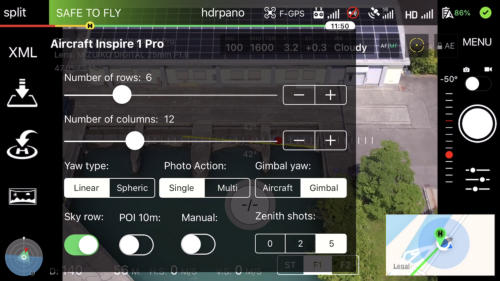
Pitch for Matrice
The pitch angle is supported up to +40° for Matrice aircrafts and +35° for inspire X5, X5S, X7 aircrafts.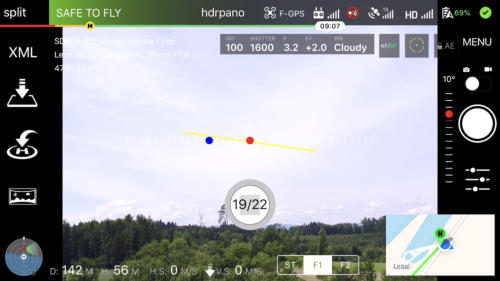
Split first flight
For the 45mm lens you need more than 180 images for a panorama. You can split the panorama. The APP calculates all auto- matic. After the first shooting you can change the battery and the second flight will place the aircraft on the first flight coordinates, altitude and heading. The APP uses mixed yaw mode for split flights. The APP shoots the first sky row with air- craft yaw. Then the APP uses only gimbal yaw for the rest of the panorama.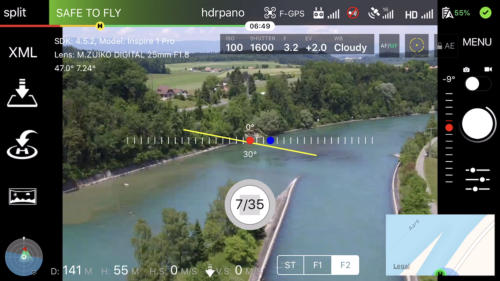
Split second flight
The second flight brings the aircraft on the first position and the shooting continues with gimbal yaw in full spherical mode.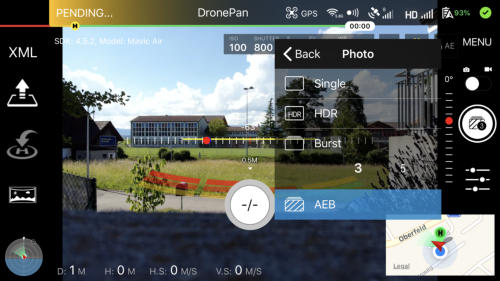
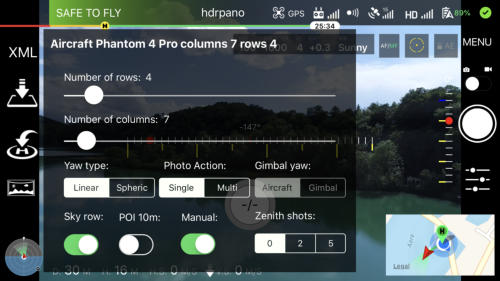
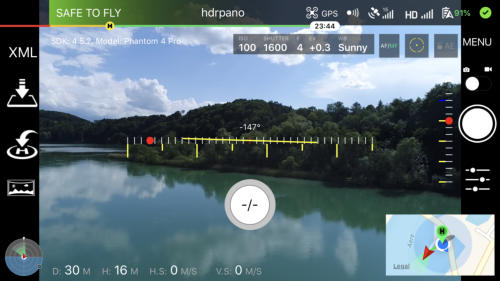
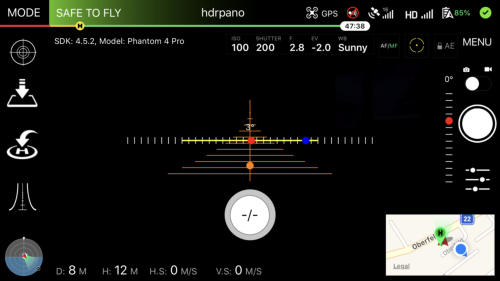
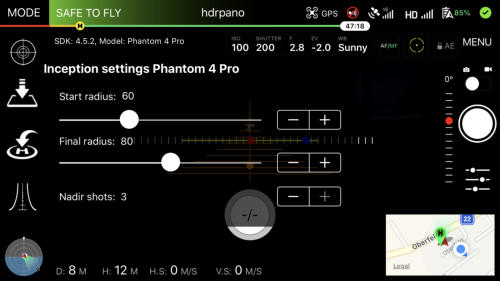
Inception
The hdrpano APP has included inception missions. If you select inception you get new icons on the screen. The first icon center the gimbal. That is very important for inception shootings. The panorama settings icon changes to inception settings. hdrpano uses 5° - 10° - 15° - 30° - 45° - 60° - 75° and 90° gimbal pitch for the mission. The difference between 0° and 15° is to important. We need intermediate pitch angles.Inception settings
The hdrpano APP uses 2 radius for the mission. The start-radius and the final radius. The final radius has to be bigger than the start radius to avoid distortion. You can choose the number of nadir shots to finish the mission.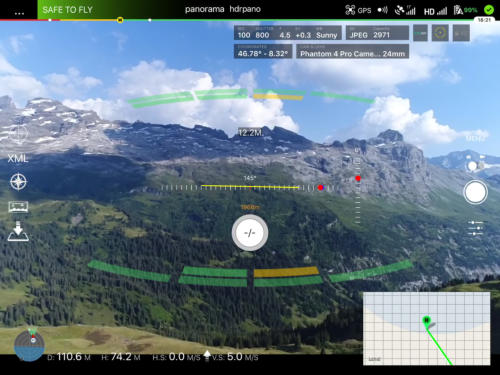
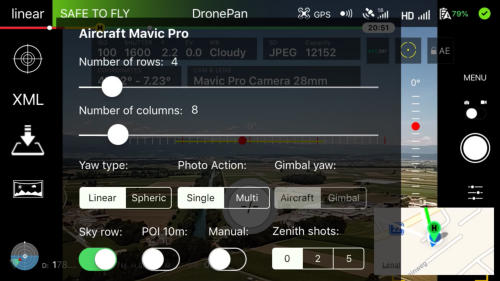
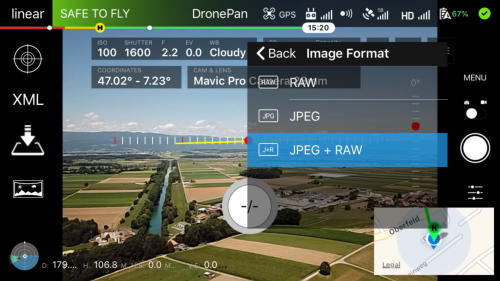
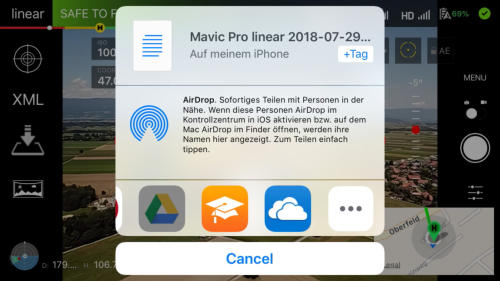

hdrpano, © Kilian Eisenegger 2024, info@hdrpano.ch, 3283 Kallnach, Switzerland
DronePan and hdrpano APP 2018
DronePan 2018 is redesigned on the base of the latest DJI SDK and possibilities. There are 2 new shooting grid meth- ods linear (optimized) and full spherical. The user interface is based on the DJI GO APP. You can use the new APP to shoot manual or to film manual as known from DJI GO. hdrpano is the professional version of DronePan 2018. There are some important additional functions for giga-pixel shooting in this APP. DronePan and hdrpano uses EASA and FAA rules for mis- sion code. That means no mission above 120m altitude.Privacy and Policy
Read our privacy and policyTutorials and Videos
Phantom 4 Pro Mavic Pro Mavic Pro anti distortion 1:1 hdrpano 1.3.1Panorama settings
DronePan has inbuilt settings for all supported aircrafts as Mavic Pro, Mavic Air, Phantom 3 Pro, Phantom 4, Phantom 4 Pro, Phantom 4 Pro 2, Inspire 1 X3, Inspire 1 X5 and Matrice 100 X5. Spark, Inspire 2 and Matrice 2XX will be supported with SDK 4.6. If you select the panorama Icon, you can choose between lin- ear and spherical shooting. You can adjust rows and columns if you like, but the APP has inbuilt optimized settings for best results. If you select Sky row the gimbal pitch moves to the maximum for each aircraft. +30° for P3P, P4, P4P, I1 +20° for Mavic Pro, +15° for Mavic Air, 0° for Spark. Inspire 1 will use aircraft yaw and gimbal yaw if you choose Sky row. If you do a night shooting, you can use „Multi“ for the photo action. It will take 2 pictures for each position. You avoid blurred images with this method. I have done some night shootings with Matrice 2XX and 25mm. It is very useful to complete a shooting if you have 2 pictures. If you use Inspire or Matrice you can select the gimbal yaw method. Gimbal yaw is much faster and more precise than aircraft yaw. You can add a POI video section in the mission. That is very useful to document the shooting place. This DronePan version supports xml export. You can choose the number of zenith shots. Don‘t forget to take them after landing.Exposure and Camera Settings
Choose your preferred settings as in DJI GO. For panorama shootings it is important to use manual settings for exposure and white balance.Menu Settings
In the menu settings you select grid on/off, image format, image size, white balance, styles and more as in the DJI GO APP.Preflight security
You have always information about the safety of your air- craft. You can check the preflight checklist. Click on ready to fly.XML
One of the most important advantages of this APP is the XML support. With XML support you export XML files for optimized stitching for Autopano Giga and PTGui. After each shooting you export the latest XML files who documents the position of the camera during the shooting. You can use iColud drive, Google drive, one drive if you like. All these drives are supported from the APP.MAP
On the map you find the pilot position and the aircraft posi- tion. If you take the shooting away from your local position it is useful to show the aircraft and the distance on the map. It is easier to fly home with the map. If you take zenith shots it is useful to see the aircraft directions. The map show mission points too.FAQ
OSMO support
DronePan does not support OSMO devices. hdrpano sup- ports OSMO.XML files
XML files are storred on the local device and you preferred Cloud. If you like to use iCloud drive you must activate it on iOS 11 or higher. 1. Go to Settings > [your name]. 2. Tap iCloud. 3. Swipe to turn on iCloud Drive. You can find your iCloud Drive files in the Files app.AEB support
At the moment only single photo is supported. If you like to use AEB switch to manual shooting or use hdrpano.Inspire 1 45mm
It is not possible to shoot a panorama with the 45mm and a single battery. It needs more than 180 pictures in full spher- ical mode to complete a panorama. You need two flights to take a full size panorama. This lens works only in the hdrpano APP in split mode.AEB
AEB is now supported with manual shooting. You can use it for all aircrafts as Inspire 2 X7, Matrice 2XX RTK, Matrice 600. A long line means 1 shot for one column more than a short line. In the first column you must take the nadir shot.Manual
If you select manual, then you have the rows and columns on your pitch and yaw screen. This is the first APP who guides the photographers through the shooting process. You can use it for mission shooting too, to control aircraft and gimbal yaw. We use IMU online values from the aircraft to response all stat online.YAW response
This is the first DJI APP who uses an online IMU YAW response on screen. If you select manual on the shooting grid is online on screen for pitch and yaw. You can use +35° pitch angle for X7 and +40° for X5S and Matrice 2XX (first APP too on this point).hdrpano APP
The hdrpano APP has additional functions and different menus. If you start with an Inspire you get a new selector on the screen. ST | F1 | F2. ST means standard one flight shooting. F1 means first flight in split-pan mode. F2 means second flight.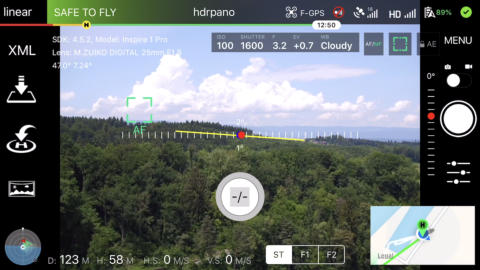
Pitch for Matrice
The pitch angle is supported up to +40° for Matrice aircrafts and +35° for inspire X5, X5S, X7 aircrafts.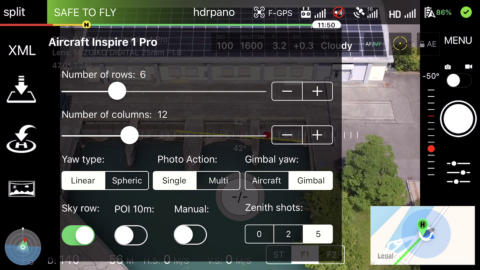
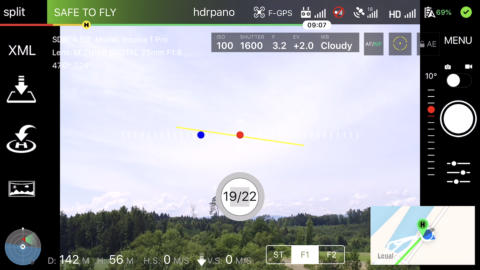
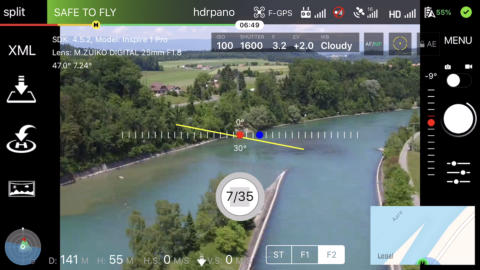
Split first flight
For the 45mm lens you need more than 180 images for a panorama. You can split the panorama. The APP calculates all automatic. After the first shooting you can change the battery and the second flight will place the aircraft on the first flight coordinates, altitude and heading. The APP uses mixed yaw mode for split flights. The APP shoots the first sky row with air- craft yaw. Then the APP uses only gimbal yaw for the rest of the panorama.Split second flight
The second flight brings the aircraft on the first position and the shooting continues with gimbal yaw in full spherical mode.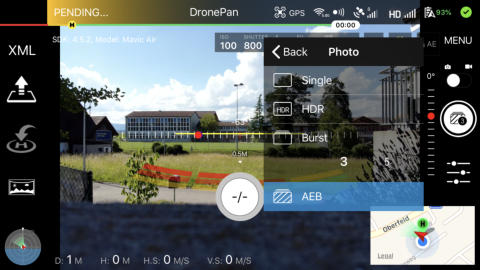
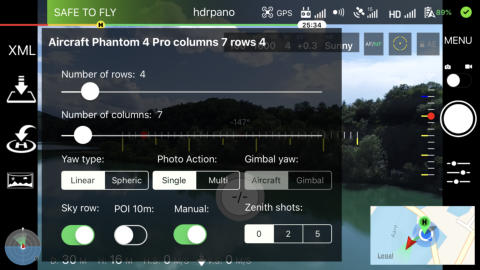
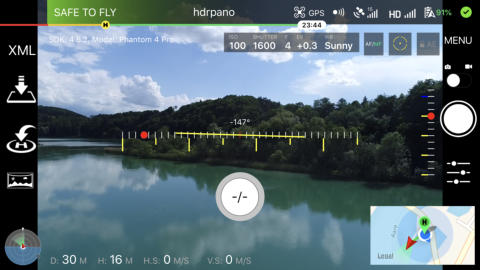
Inception
The hdrpano APP has included inception missions. If you select inception you get new icons on the screen. The first icon center the gimbal. That is very important for inception shootings. The panorama settings icon changes to inception settings. hdrpano uses 5° - 10° - 15° - 30° - 45° - 60° - 75° and 90° gimbal pitch for the mission. The difference between 0° and 15° is to important. We need intermediate pitch angles.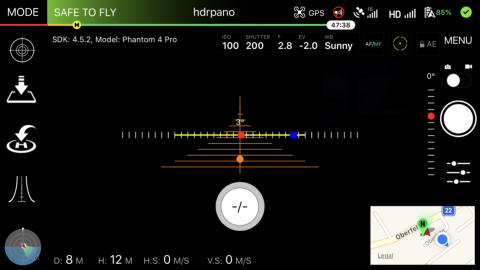
Inception settings
The hdrpano APP uses 2 radius for the mission. The start- radius and the final radius. The final radius has to be bigger than the start radius to avoid distortion. You can choose the number of nadir shots to finish the mission.