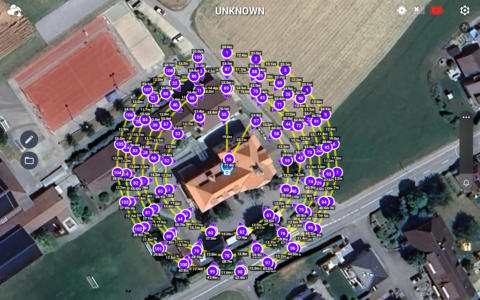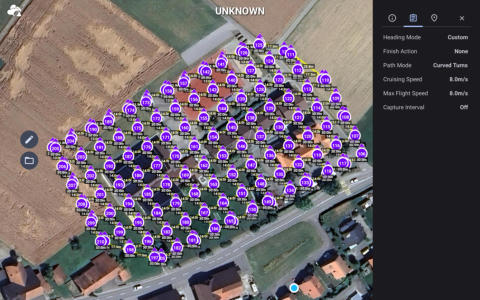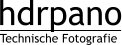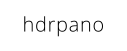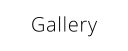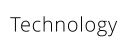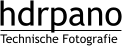hdrpano, Technische Fotografie, Hardware und Software Entwicklung, © Kilian Eisenegger 2025 info@hdrpano.ch, 3283 Kallnach, Switzerland, HTML 5 optimiert

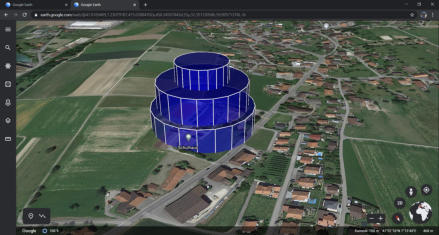
map-creator
Map Creator calculates mission grids for photogrammetry missions, inception and panoramic shots. It works on iOS and MAC OS. The advantage of the iOS version is the possibility to edit the mission at the shooting location if some changes are needed. Map Creator saves the missions in an open CSV format in iCloud (hdrpano 3D and Litchi). You get instant access to the files from any device. The Map Creator exports KML files to check the altitude on Google Earth. This works for 2D, 3D and inception missions. The KMZ files can be imported for DJI Pilot 2 Enterprise or DJI Fly aircraft‘s. If you select DJI Fly KMZ you get one waypoint for each photo (KMZ and CSV mission). If you select Pilot 2 KMZ the photo trig- ger distance is used and you get less waypoints (KMZ and CSV mission). The mission speed is fixed at 5 seconds between 2 photos to save DNG files.Edit waypoints
You can drag and add waypoints. Click on the waypoint in the 2D mission until it turns blue. You can now drag the waypoint. You can add a waypoint with add new behind a waypoint that you have just clicked on (it turns blue).Add elevation
You can rotate a 2D polygon or a 3D helix mission on a terrain surface with the add elevation button. The add elevation func- tion adds the terrain height to the polygon or circle surface. A triangular surface is then calculated from these different heights and the entire mission is placed on this surface. If you prefer a vertices surface you can use the python based mission triangu- lation.3D photogrammetry
The Map Creator uses a hemispherical mission grid to optimize the 3D calculation. In a DJI mutable mission, this method uses only 5 waypoints for 3 POI flights for hdrpano 3D. For hdrpano 3D it is important to switch to Pilot 2 KMZ in the settings, to export the trigger distance.5 mission types
The Map Creator is based on 5 mission types. 1. 2D flat missions, 2D elevation missions 2. 3D semi spheres 3. Inception 4. Panorama 5. 2D Vertical The Map Creator is compatible with hdrpano, DJI Pilot 2, DJI Fly and Litchi, Litchi Pilot.KMZ mission files for DJI Pilot SDK 5
The Map Creator converts 2D Missions, 2D Helix Missions and Vertical Missions into DJI Pilot 2, DJI Fly KMZ files. You can import them on the RC Pro with the SD card or with Google Drive.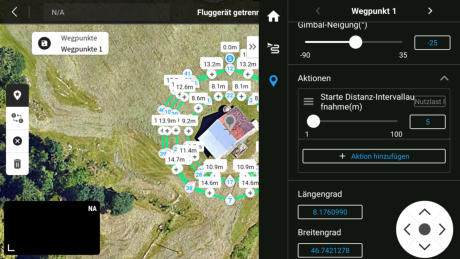
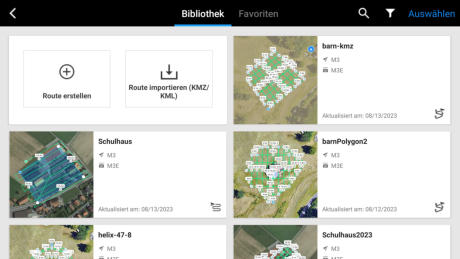
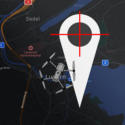
map-creator iOS and Mac OS
You can download the map-creator under this link for iOS and Mac OS.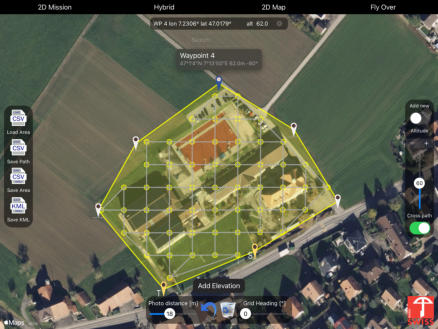
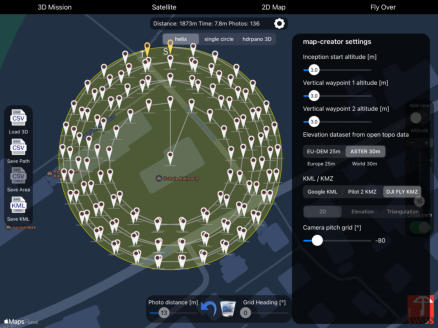
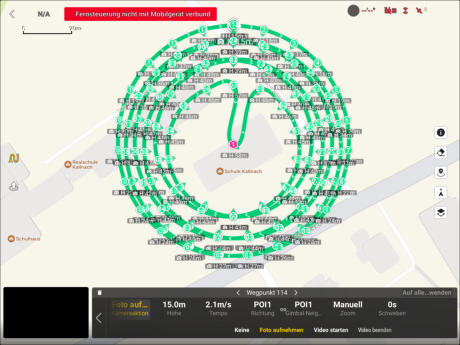
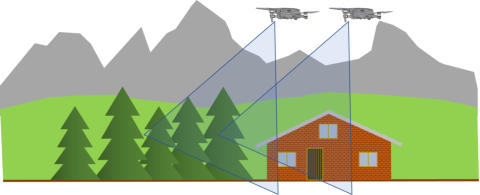
2D Mission
You can add 2 missions with a single or crossed track. The best results are achieved with an pitch angle of -70°. You will get the best results if you combine a 2D and a 3D mission. You can use the elevation to obtain the mission surface on a terrain. It is now also possible to obtain the helix mission on a terrain.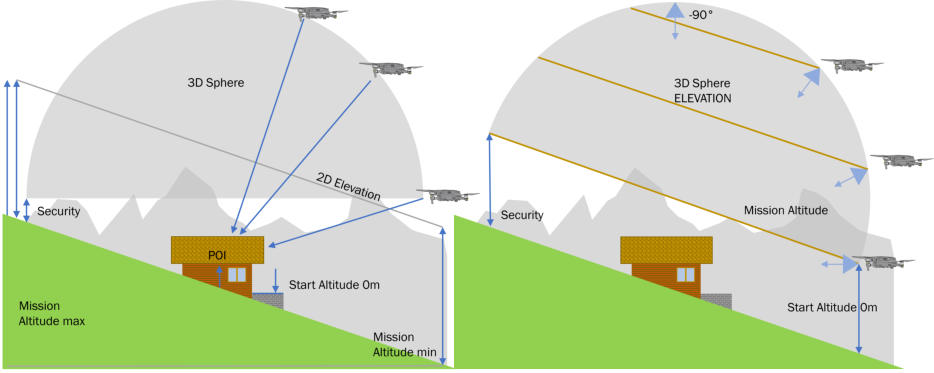
KML Export
You can export your mission into a KML file to check the flight path on google earth. Do not import this KML file into DJI Pilot. You should use the KMZ mission file instead.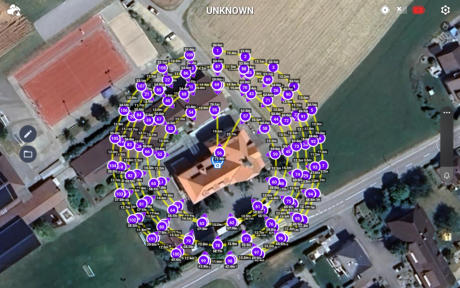
KMZ mission files for DJI Fly
You can import the KMZ mission file into DJI Fly. Select DJI Fly export into the settings from the map-creator.CSV mission files for Litchi Pilot
You can import the CSV mission file into Litchi Pilot. Import first the mission into the mission hub from Litchi.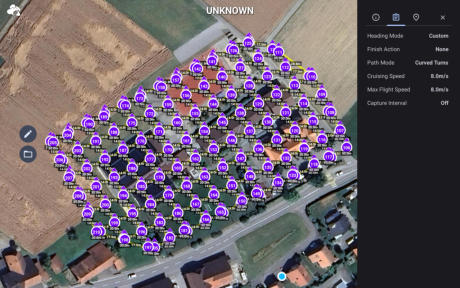

hdrpano, © Kilian Eisenegger 2025, info@hdrpano.ch, 3283 Kallnach, Switzerland
map-creator
Map Creator calculates mission grids for photogrammetry mis- sions, inception and panoramic shots. It works on iOS and MAC OS. The advantage of the iOS version is the possibility to edit the mission at the shooting location if some changes are needed. Map Creator saves the missions in an open CSV format in iCloud (hdrpano 3D and Litchi). You get instant access to the files from any device. The Map Creator exports KML files to check the altitude on Google Earth. This works for 2D, 3D and inception missions. The KMZ files can be imported for DJI Pilot 2 Enterprise or DJI Fly aircraft‘s. If you select DJI Fly KMZ you get one waypoint for each photo (KMZ and CSV mission). If you select Pilot 2 KMZ the photo trig- ger distance is used and you get less waypoints (KMZ and CSV mission). The mission speed is fixed at 5 seconds between 2 photos to save DNG files.Edit waypoints
You can drag and add waypoints. Click on the waypoint in the 2D mission until it turns blue. You can now drag the waypoint. You can add a waypoint with add new behind a waypoint that you have just clicked on (it turns blue).Add elevation
You can rotate a 2D polygon or a 3D helix mission on a terrain surface with the add elevation button. The add elevation func- tion adds the terrain height to the polygon or circle surface. A triangular surface is then calculated from these different heights and the entire mission is placed on this surface. If you prefer a vertices surface you can use the python based mis- sion triangulation.
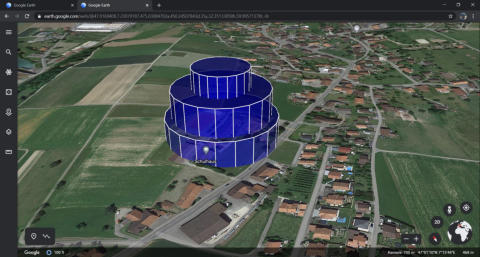
3D photogrammetry
The Map Creator uses a hemispherical mission grid to optim- ize the 3D calculation. In a DJI mutable mission, this method uses only 5 waypoints for 3 POI flights for hdrpano 3D. For hdrpano 3D it is important to switch to Pilot 2 KMZ in the set- tings, to export the trigger distance.5 mission types
The Map Creator is based on 5 mission types. 1. 2D flat missions, 2D elevation missions 2. 3D semi spheres 3. Inception 4. Panorama 5. 2D Vertical The Map Creator is compatible with hdrpano, DJI Pilot 2, DJI Fly and Litchi, Litchi Pilot.KMZ mission files for DJI Pilot SDK 5
The Map Creator converts 2D Missions, 2D Helix Missions and Vertical Missions into DJI Pilot 2, DJI Fly KMZ files. You can import them on the RC Pro with the SD card or with Google Drive.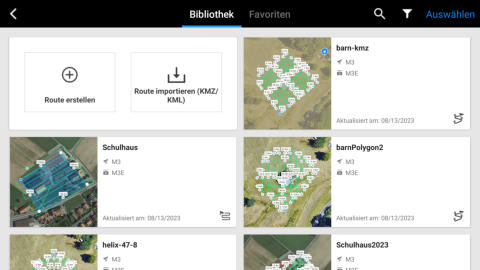
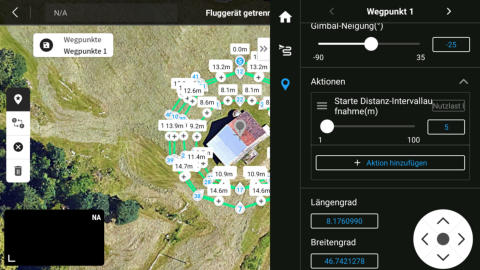
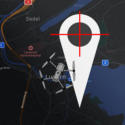
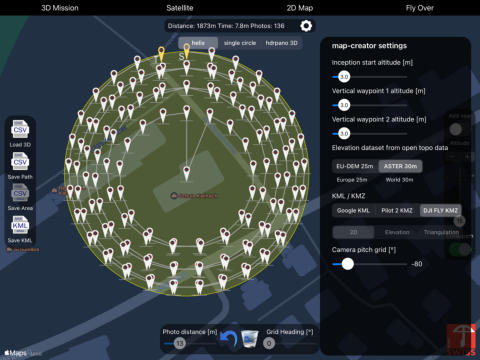
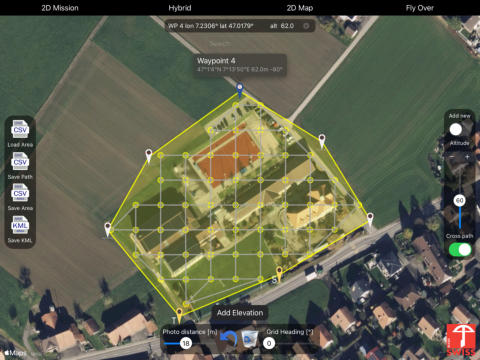
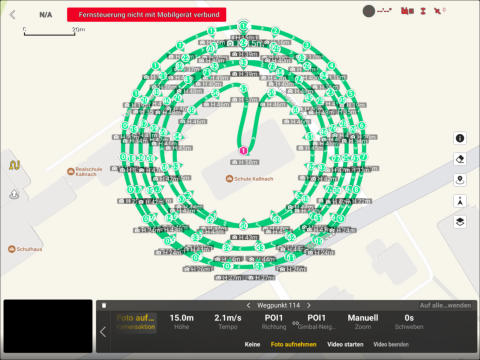
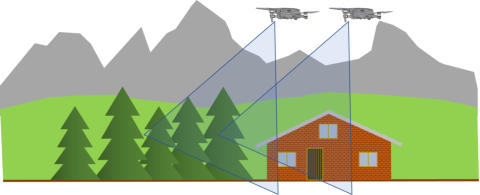
2D Mission
You can add 2 missions with a single or crossed track. The best results are achieved with an pitch angle of -70°. You will get the best results if you combine a 2D and a 3D mis- sion. You can use the elevation to obtain the mission surface on a terrain. It is now also possible to obtain the helix mission on a terrain.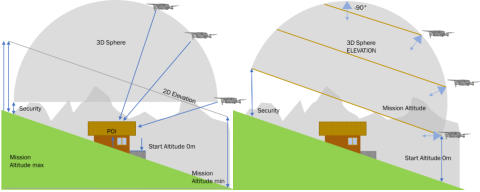
KML Export
You can export your mission into a KML file to check the flight path on google earth. Do not import this KML file into DJI Pilot. You should use the KMZ mission file instead.KMZ mission files for DJI Fly
You can import the KMZ mission file into DJI Fly. Select DJI Fly export into the settings from the map-creator.CSV mission files for Litchi Pilot
You can import the CSV mission file into Litchi Pilot. Import first the mission into the mission hub from Litchi.